11.10.2 Lab – Design and Implement a VLSM Addressing Scheme (Answers)
Objectives Part 1: Analyze Network Requirements
Step 2: Complete the device interface address table.
Assign the first host address in the subnet to the Ethernet interfaces. BR1 should be assigned the first host address in the BR1-BR2 Link.
Part 3: Cable and Configure the IPv4 Network
In Part 3, you will cable the network to match the topology and configure the three routers using the VLSM address scheme that you developed in Part 2.
Step 1: Cable the network as shown in the topology.
Step 2: Configure basic settings on each router.
a. Assign the device name to the routers.
router(config)# hostname BR1
router(config)# hostname BR2
b. Disable DNS lookup to prevent the routers from attempting to translate incorrectly entered commands as though they were hostnames.
BR1(config)# no ip domain lookup
BR2(config)# no ip domain lookup
c. Assign class as the privileged EXEC encrypted password for both routers.
BR1(config)# enable secret class
BR2(config)# enable secret class
d. Assign cisco as the console password and enable login for the routers.
BR1(config)
BR1(config-line)# password cisco
BR1(config)# login
BR2(config)
BR2(config-line)# password cisco
BR2(config)# login
e. Assign cisco as the VTY password and enable login for the routers.
BR1(config)# line vty 0 4
BR1(config-line)# password cisco
BR1(config-line)# login
BR2(config)# line vty 0 4
BR2(config-line)
BR2(config-line)
f. Encrypt the plaintext passwords for the routers.
BR1(config)# service password-encryption
BR2(config)# service password-encryption
g. Create a banner that will warn anyone accessing the device that unauthorized access is prohibited on both routers.
BR1(config)# banner motd $ Unauthorized Access is Prohibited $
BR2(config)# banner motd $ Unauthorized Access is Prohibited $
Step 3: Configure the interfaces on each router.
a. Assign an IP address and subnet mask to each interface using the table that you completed in Part 2.
BR1(config)# interface g0/0/0
BR1(config-if)# ip address 192.168.33.249 255.255.255.252
BR1(config-if)# interface g0/0/1
BR1(config-if)# ip address 192.168.33.129 255.255.255.192
BR2(config)# interface g0/0/0
BR2(config-if)# ip address 192.168.33.250 255.255.255.252
BR2(config-if)# interface g0/0/1
BR2(config-if)# ip address 192.168.33.192 255.255.255.224
b. Configure an interface description for each interface.
BR1(config)# interface g0/0/0
BR1(config-if)
BR1(config-if)# interface g0/0/1
BR1(config-if)# description Connected to S1
BR2(config-if)
BR2(config-if)# description BR1-BR2 Link
BR2(config-if)
BR2(config-if)# description Connected to S2
c. Activate the interfaces.
BR1(config)
BR1(config-if)# no shutdown
BR1(config-if)
BR1(config-if)# no shutdown
BR2(config)
BR2(config-if)# no shutdown
BR2(config-if)
BR2(config-if)# no shutdown
Step 4: Save the configuration on all devices.
BR1# copy running-config startup-config
BR2# copy running-config startup-config
Step 5: Test Connectivity.
a. From BR1, ping BR2’s G0/0/0 interface.
b. From BR2, ping BR1’s G0/0/0 interface.
c. Troubleshoot connectivity issues if pings were not successful.
Note: Pings to the GigabitEthernet LAN interfaces on other routers will not be successful. A routing protocol needs to be in place for other devices to be aware of those subnets. The GigabitEthernet interfaces also need to be in an up/up state before a routing protocol can add the subnets to the routing table. The focus of this lab is on VLSM and configuring the interfaces.
Reflection Question
Can you think of a shortcut for calculating the network addresses of consecutive /30 subnets?
Answers may vary. A /30 network has 4 address spaces: the network address, 2 host addresses, and a broadcast address. Another technique for obtaining the next /30 network address would be to take the network address of the previous /30 network and add 4 to the last octet.
Note: To find out how the router is configured, look at the interfaces to identify the type of router and how many interfaces the router has. There is no way to effectively list all the combinations of configurations for each router class. This table includes identifiers for the possible combinations of Ethernet and Serial interfaces in the device. The table does not include any other type of interface, even though a specific router may contain one. An example of this might be an ISDN BRI interface. The string in parenthesis is the legal abbreviation that can be used in Cisco IOS commands to represent the interface.
Device Configs
Router BR1 (Final Configuration)
BR1# show run Building configuration... Current configuration : 1558 bytes ! version 16.9 service timestamps debug datetime msec service timestamps log datetime msec service password-encryption no platform punt-keepalive disable-kernel-core ! hostname BR1 ! boot-start-marker boot-end-marker ! ! vrf definition Mgmt-intf ! address-family ipv4 exit-address-family ! address-family ipv6 exit-address-family ! enable secret 5 $1$ehVu$efQjBqXqcVcSfwLJyhwHT/ ! no aaa new-model ! no ip domain lookup ! subscriber templating ! multilink bundle-name authenticated ! spanning-tree extend system-id ! redundancy mode none ! interface GigabitEthernet0/0/0 description BR1-BR2 Link ip address 192.168.33.249 255.255.255.252 negotiation auto ! interface GigabitEthernet0/0/1 description Connected to S1 ip address 192.168.33.129 255.255.255.192 negotiation auto ! interface Serial0/1/0 ! interface Serial0/1/1 ! interface GigabitEthernet0 vrf forwarding Mgmt-intf no ip address shutdown negotiation auto ! ip forward-protocol nd no ip http server no ip http secure-server ip tftp source-interface GigabitEthernet0 ! control-plane ! banner motd ^C Unauthorized Access is Prohibited ^C ! line con 0 password 7 121A0C041104 login stopbits 1 line aux 0 stopbits 1 line vty 0 4 password 7 045802150C2E login ! end
Router BR2 (Final Configuration)
BR2# show run Building configuration... Current configuration : 1468 bytes ! version 16.9 service timestamps debug datetime msec service timestamps log datetime msec service password-encryption no platform punt-keepalive disable-kernel-core ! hostname BR2 ! boot-start-marker boot-end-marker ! vrf definition Mgmt-intf ! address-family ipv4 exit-address-family ! address-family ipv6 exit-address-family ! enable secret 5 $1$.s3c$IJxdfZCYkvll8ifXtsW8O/ ! no aaa new-model ! no ip domain lookup ! subscriber templating ! multilink bundle-name authenticated ! spanning-tree extend system-id ! redundancy mode none ! interface GigabitEthernet0/0/0 description BR1-BR2 Link ip address 192.168.33.250 255.255.255.252 negotiation auto ! interface GigabitEthernet0/0/1 description Connected to S2 ip address 192.168.33.193 255.255.255.224 negotiation auto ! interface Serial0/1/0 ! interface Serial0/1/1 ! interface GigabitEthernet0 vrf forwarding Mgmt-intf no ip address shutdown negotiation auto ! ip forward-protocol nd no ip http server no ip http secure-server ip tftp source-interface GigabitEthernet0 ! control-plane ! banner motd ^C Unauthorized Access is Prohibited ^C ! line con 0 password 7 0822455D0A16 login stopbits 1 line aux 0 stopbits 1 line vty 0 4 password 7 070C285F4D06 login ! end





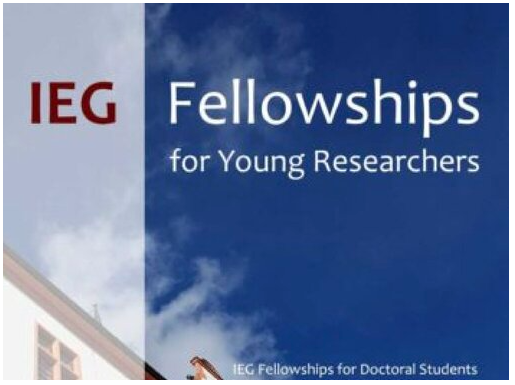

Comments
Post a Comment