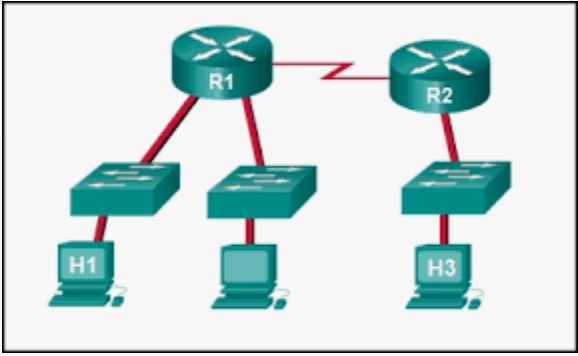Configure DHCPv6

Configuring DHCPv6 is an essential part of managing IP addresses on any network. It is the next generation of Dynamic Host Configuration Protocol (DHCP) that enables automatic allocation, configuration and management of IPv6 addresses. In this article, we will discuss how to configure DHCPv6 on Windows Server 2012. Before we can configure DHCPv6, we need to ensure that IPv6 has been enabled on the server. To do this, open the Network Connections panel in the Control Panel and right-click on the adapter that you want to configure. Select Properties and then check the box next to Internet Protocol Version 6 (TCP/IPv6). Click OK. Once IPv6 is enabled, we can begin configuring DHCPv6. Open the DHCP Server console from the Tools menu in Server Manager. Right-click on the IPv6 node and select New Scope. This will open the New IPv6 Scope Wizard. Give the scope a name and description, then click Next. On the next page, you will be prompted to enter the range of IPv6 addresses that you wish to ...